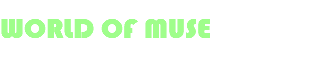Free Muse Templates
How Adobe muse templates going to help you ?
Adobe Muse templates can help you design your dream website in minutes by providing pre-designed, customizable layouts that are easy to use. These templates are crafted to be visually appealing and responsive, eliminating the need for extensive coding knowledge. Simply drag and drop elements, adjust styles, and add your content to create a professional-looking website quickly. With Adobe Muse templates, you can focus on your vision and content, while the template handles the complex design aspects.
Template Selection and Download from World Of Muse :
Basic layouts are sketched to outline the structure, navigation, and key elements of the website template.
Date: 17-10-2014
Wireframing
Choosing the right theme for a specific website isn't always critical because our templates are highly versatile and customizable. With just a basic knowledge of Adobe Muse, you can take any of our templates and tailor it to meet your specific needs. Here’s why this flexibility is beneficial:
Customizable Design:
All our templates are designed to be easily editable. You can change colors, fonts, images, and layout to match your brand or style.
User-Friendly Interface:
Adobe Muse offers a drag-and-drop interface, making it simple to modify templates without extensive coding knowledge.
Versatility:
Our templates are designed with flexibility in mind, suitable for a wide range of websites, from portfolios to business sites and online stores.
Detailed designs are crafted, including color schemes, typography, and graphics, ensuring alignment with the initial concept
Date: 04-05-2013
Design Refinement
HTML, CSS, and JavaScript are used to transform designs into functional, responsive website templates.
Date: 17-10-2014
Template Coding
Open in Adobe Muse:
Launch Adobe Muse and open the downloaded template to begin editing. To open Muse templates in Adobe Muse, first download the template file. Launch Adobe Muse, go to "File" and select "Open Site." Navigate to the location where the template file is saved, select the file, and click "Open." The template will load, ready for editing.
Customize the Layout:
Customize the layout in Adobe Muse by adjusting sections and elements to fit your needs. You can move elements by dragging them to new positions, resize them by clicking and dragging the corners, or delete unnecessary sections. This flexibility allows you to tailor the template to match your specific design preferences and content requirements, creating a unique, personalized website.
Update Content:
Update the content in Adobe Muse by replacing placeholder text and images with your own. Click on the text boxes to edit headings and paragraphs, and use the "File" > "Place" option to insert your images. This process ensures that the template reflects your unique content, making the website personalized and relevant to your audience.
Adjust Styles:
Comprehensive testing is conducted to identify and fix any issues, ensuring templates work seamlessly across devices and browsers.
Date: 17-10-2014
Testing & Debugging
Fonts:
Select Text: Click on the text element you want to modify.
Font Menu: Use the font menu in the top toolbar to choose from a wide variety of fonts, or add web fonts through the "Add Web Fonts" option.
Adjust Size and Style: Change the font size, weight, and style (italic, bold, etc.) using the text panel.
Colors:
Color Picker: Select an element, then click on the color swatch in the toolbar.
Apply Colors: Use the color picker to choose a color that matches your brand. You can input specific hex codes for precision.
Global Swatches: Save frequently used colors in the swatches panel for consistency across your site.
Backgrounds:
Select Background: Click on the background area or use the layers panel to select it.
Fill Options: In the fill panel, you can choose a solid color, gradient, or image fill.
Edit Image Fill: If using an image, adjust its position, size, and tiling options to fit your design.
General Styling:
Shapes and Borders: Modify shapes and borders using the stroke and effects panels.
Interactive Elements:
Use the states panel to define how elements like buttons look in different states (normal, hover, active).
By methodically adjusting these elements, you can ensure that every aspect of the template aligns with your brand identity, resulting in a cohesive and professional website.
Add and Configure Widgets:
In Adobe Muse, add and configure widgets by dragging them from the Widgets Library onto your canvas. For navigation menus, contact forms, and social media buttons, customize settings such as layout, style, and functionality through the options panel. Adjust each widget to fit your design and user experience needs, ensuring seamless integration and enhanced interactivity for your website.
To add and configure widgets in Adobe Muse, open the Widgets Library panel and select the desired widget, such as navigation menus, contact forms, or social media buttons. Drag the widget onto your canvas and position it appropriately. Customize the widget by clicking on it and adjusting settings in the options panel, including layout, style, and behavior. This flexibility allows you to enhance your website's functionality and user experience seamlessly.
Preview Your Changes:
After making edits to your Adobe Muse template, you'll want to preview your changes to ensure everything looks and functions as intended. Simply select "File" > "Preview Page in Browser" to open a preview of your website in your default web browser. This allows you to see your edits in a live environment and make any necessary adjustments before publishing. Checking the preview ensures your website's layout, design, and functionality are optimized for a seamless user experience across different devices and screen sizes. Making any final tweaks based on the preview ensures your website is polished and ready for launch.
Publish Your Website:
Once you've finalized your edits and are satisfied with your Adobe Muse website, it's time to publish it and make it accessible to the world. Select "File" > "Publish to FTP Host" or "Publish to Business Catalyst" to begin the publishing process. If you choose to publish to an FTP host, you'll need to enter your FTP server details, including the host name, username, password, and directory. Adobe Muse will then upload your website files to the specified server.
Alternatively, if you opt to publish to Business Catalyst, Adobe's hosting platform, you'll follow a similar process, but with the advantage of integrated hosting services. Regardless of your choice, follow the on-screen instructions to complete the publishing process. Once published, your website will be live on the internet, allowing visitors to access it using its URL. Regularly update and maintain your website to keep it relevant and engaging for your audience.
Test Across Devices:
Testing your website across various devices and screen sizes is crucial to ensure a seamless user experience for all visitors. Adobe Muse provides built-in responsive design tools to help you optimize your website for desktops, tablets, and smartphones.
Start by previewing your website in Adobe Muse's responsive design mode, which allows you to see how your site adapts to different screen sizes. Use breakpoints to define where the layout should change to accommodate smaller screens, adjusting elements such as text size, image placement, and navigation menus accordingly.
After making adjustments, preview your website on actual devices or use Adobe's Device Preview feature to simulate how it will appear on different screens. Pay attention to details like font legibility, button sizes, and overall layout to ensure consistency and usability across devices.
Testing across devices ensures that your website is accessible and functional for all users, regardless of the device they're using to access it. Regular testing and optimization are essential to maintain a positive user experience as technology evolves.
Save Your Work:
To prevent the loss of any edits or progress made during the design process, it's essential to save your work regularly in Adobe Muse. Simply select "File" > "Save" to save your project file (.muse) on your computer. By saving frequently, you ensure that your work is preserved, allowing you to pick up where you left off without losing any changes due to unexpected interruptions or software issues.
By following these steps, you can effectively edit Adobe Muse templates to create a customized website that meets your specific requirements. With Adobe Muse's intuitive interface and powerful design tools, you can bring your vision to life and create a professional-looking website with ease.
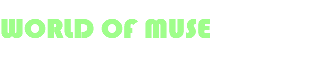
we are committed to making a positive impact by providing free Adobe Muse templates to all. This initiative aims to help aspiring designers and small businesses who may not have the resources to invest in expensive templates. By doing so, we are also boosting the Adobe Muse community, encouraging more users to explore and utilize this powerful design tool. Our mission is to democratize web design, making it accessible and affordable for everyone, while fostering a supportive and vibrant Adobe Muse community.
NewgenONE Platform
Intelligent process automation
Contextual Content Services
Omnichannel Customer Engagement
Low Code Application
Generative AI
Intelligent Process Automation
Business Rules Management
Dynamic Case Management
Process Insights
Reporting and Analytics
Robotic Process Automation
User Workplace
Process Gamification
Contextual Content Services
Content Management
Content Integration
Content Classification
Enterprise Search
Intelligent Extraction
Multi-channel Capture
Records Lifecycle Management
Content WorkDesk
Secure Messaging Center
Omnichannel Customer Engagement
AI and Data Science
Automated Data Science
Data Fusion Hub
Data Visualization
Deployment and Monitoring Server
Model Development Studio
Research and Collaboration Hub
Generative AI
NewgenONE Use Cases
Enterprise Content Management
Records Management
Document Management
Intelligent Document Processing
Case Management
Integration Ecosystem
SAP
Guidewire
Salesforce
Microsoft 365
Mambu
TCS BaNCS
Temenos
Solutions by Industry
Financial Institutions
Insurance Firms
Government Organizations
Healthcare Payers
Copyrights © 2024-25 World of Muse. All Rights Reserved
Terms of use Privacy Policy